The Rotor Blog
Free Social & Promo Videos Planner
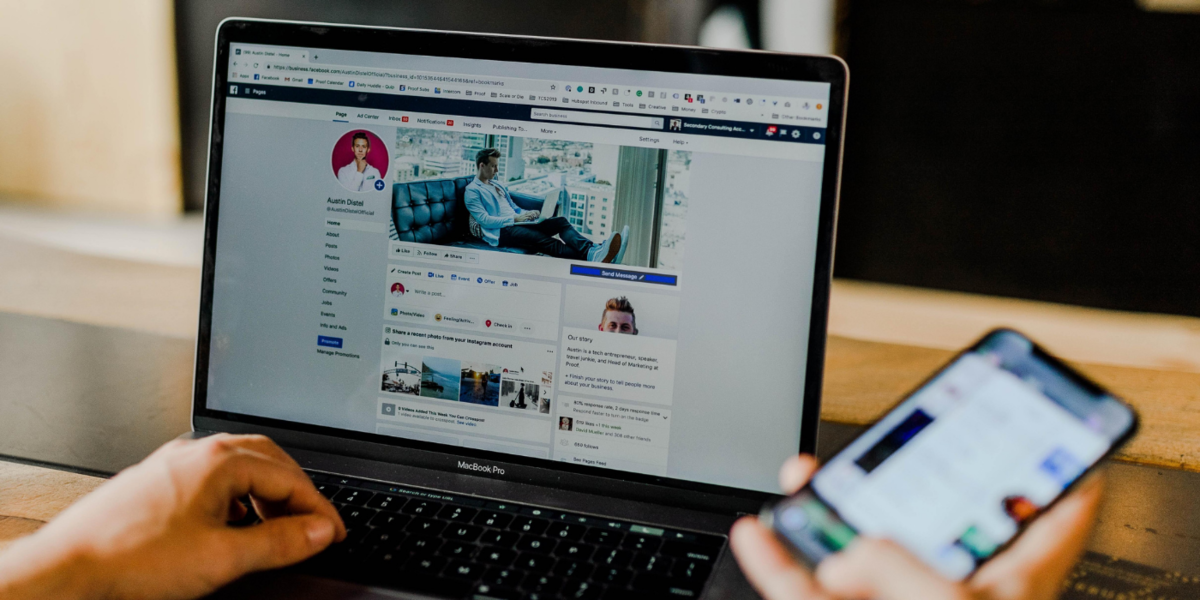
Use this free template to plan your social and promo videos, kick your music promotion into high gear, and grow your fanbase.
We know lots of you use Rotor Videos for making your official music videos, but we’re also here to help you storm social with top-quality social and promotional videos. So we’ve created this free downloadable Social & Promo Videos Planner template to help you organise your ideas and make more videos faster.
Bulk Planning for Maximum Fan Interaction
If your usual process is to get an idea, wait for a break in your schedule, film it, post it, and wait for your next idea, then you’re probably not posting enough content to make a strong impression, move casual followers from awareness to loyal fan, or strengthen the early fan relationships you’ve fostered. That’s why we suggest focused spurts of planning and effort. Planning, filming, and finishing your social and promo videos in bulk gives you a stockpile that you can schedule in advance to drip out over weeks and months, and then basically forget about. There’s nothing to stop you from adding a spontaneous video to the mix when an idea arises, if you want, but the bulk approach means you know for sure that you’re engaging online with consistent frequency.
Tips for Using your Social & Promo Video Planner
The planner is easy to use, but here are some quick tips in case they’re helpful.
Topic
Brainstorm as many video content ideas as you can. Don’t worry about whether the ideas are good or bad, just get them written down and you can evaluate them afterwards. If you need inspiration to get the ball rolling, browse through the socials of your favourite artists to see the different ways they’ve used video to build your interest and loyalty, satisfy your curiosities about who they are, what they’re about, and what they’re up to.
Video type
Use this column to record what kind of video it’ll be. We’ve given you 22 types of videos to get you going, but you can add your own on Sheet 2 of the template once you download it or copy it to your G Drive. The different types should help you with brainstorming, and once you’ve given each of your topics a video type, you’ll be able to see at a glance if you have enough variety, have too many Q&As bunched together, etc.
Key points
Write down the key messages that you want to get across in each social video or promo video (bullet list style). You can add to these later and also use your bullets during filming (setting them beside your camera to glance at during recording and keep your delivery on track and concise).
At this point, we suggest you look at your ideas and evaluate. Which are your best ideas (maybe it’s the ones where key points came to you easily?). Cut and paste the rows to prioritise your videos in the order you think you want to post them online.
Footage needed
Use this column to keep track of which videos you need to film yourself and which you’ll be using/finding stock video footage for.
Location/backdrop & costume changes
Since these are short videos, the idea is to plan, film, finish and schedule in bulk—which means you’ll be filming multiple videos in a row (maybe in a day or over a weekend). But since you’ll be scheduling them to post on lots of different days, you don’t want all of your videos to look exactly the same in your timeline or followers’ feeds. Otherwise they’ll see the video thumbnail and think it’s a video they already watched. So use these columns to write down which videos get a location and/or wardrobe change in order to keep your videos looking fresh and varied.
Editing tool
This is just to help you speed up your production process, so that when it’s time to finish each video you know immediately which tool you planned to jump in to. It might be none (straightforward upload), it might be Rotor—where you can quickly make and crop your videos using your footage plus our stock clips, editing and effects styles, and our video resizer to crop vertical and square versions for social—it might be a free video shape converter like Tappable, it might be pro-grade editing software—use whatever works best for that video.
Text on screen
If you’re making a promotional video, you’re going to need text overlays. It might be your artist name and track title. It might be ‘Coming Soon’, ‘Out Now’ or ‘New From’ copy, etc. But make things easier for yourself later by jotting down the text you plan to add while it’s in your head now. You can always tweak it.
Call-to-action
Calls-to-Action are CRITICAL in promo videos about new singles, albums, upcoming events, etc—in fact any video where you want the viewer do something specific after they watch. The golden rule is don’t make them guess. Be direct. It might be ‘Follow Me on Facebook’. It might be ‘Download Now from iTunes’, ‘Stream Now on Spotify’, ‘Subscribe’ etc.
Status
Use the drop menu to keep track of which videos are done, in progress or still in planning.
Scheduled posting date
Look at the number of ideas you’ve come up with and decide how you want to schedule those posts. If you’ve got 8-10 ideas, you’ve got enough for 2-3 posts per week. If you came up with 20 or more, you could schedule those across two or three months. Give each a posting date. Then when your videos are complete you can schedule them all in advance using tools like Buffer, Hootsuite and Later. Then relax until your next bulk planning session!
Give it a go and let us know how you get on!
WANT TO MAKE PRO-QUALITY PROMO, MUSIC, AND LYRIC VIDEOS IN MINUTES WITH ZERO EDITING SKILLS? START A ROTOR ACCOUNT (or LOG IN) TO GET STARTED.
Cover image by Austin Distel on Unsplash