The Rotor Blog
How To Make Canvas Videos For Spotify
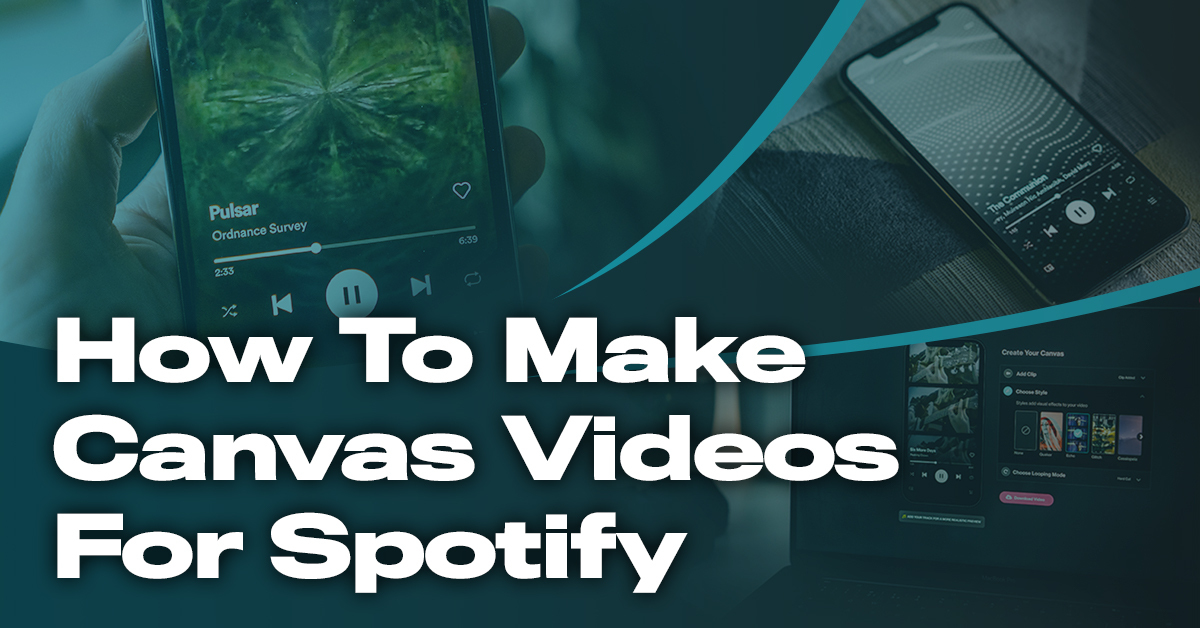
You can make Canvas Videos quick and easily using Rotor's Canvas Creator. Here's how!
1. Load up the Canvas Creator
Sign up as a new user or Log In to your Rotor Account to start using the Canvas Creator. The latest upgrade includes an easy to use UI which creates a fluid, instantaneous previewing experience, so you can make changes as you see your Canvas take shape.

2. Select your background
With over 1 million clips to choose from, you can explore our library to find the perfect clip to use as the background to your Canvas Video. You might have an idea what you're looking for but if you need some inspiration, our team have put together a collection of clips 'Good For Canvas' that we think look great as Canvas backgrounds. You can also check our premium 'Super Deluxe & Canvas' Collection for more Canvas backgrounds.

3. Use the editing tool
Once you have your clip selected, you can edit the canvas selection using our new and improved editing tool. Select the area of the clip you want to have front and centre. You can even trim the length of the clip to use a specific range.

4. Choose a visual effect
Now for the effects. Add a little extra something to your video by using one our premium styles. From 3D splits, picture in picture and simple overlays, you'll find the perfect style to suit your vibe.

5. Time to loop your video
One of the main features of Spotify's Canvas videos is that the background endlessly loops for the duration of your track so we've given you the power to choose which loop works best for you. You have three to choose from: Hard-Cut, Rebound & Fade Repeat.

6. Preview & Download
So you have picked your clip, tweaked it with the editor, chose your style & even how it's all going to loop. Throughout this process you can check out how you're doing on the preview screen. You can even upload your audio to see how your Canvas will flow with your track. Once you're happy, hit Download and there you have it!
We have made creating Canvas Videos effortless so don't hesitate to jump into the Canvas Creator and experiment with new clips and styles. We can't wait to see what you create!
--
Need some more help - you can take a deep dive into the Rotor Blog with these articles, 'How to Boost Listens on Spotify using Canvas Videos' or 'What are Spotify Canvas Videos'