The Rotor Blog
What is a Spotify Canvas video?
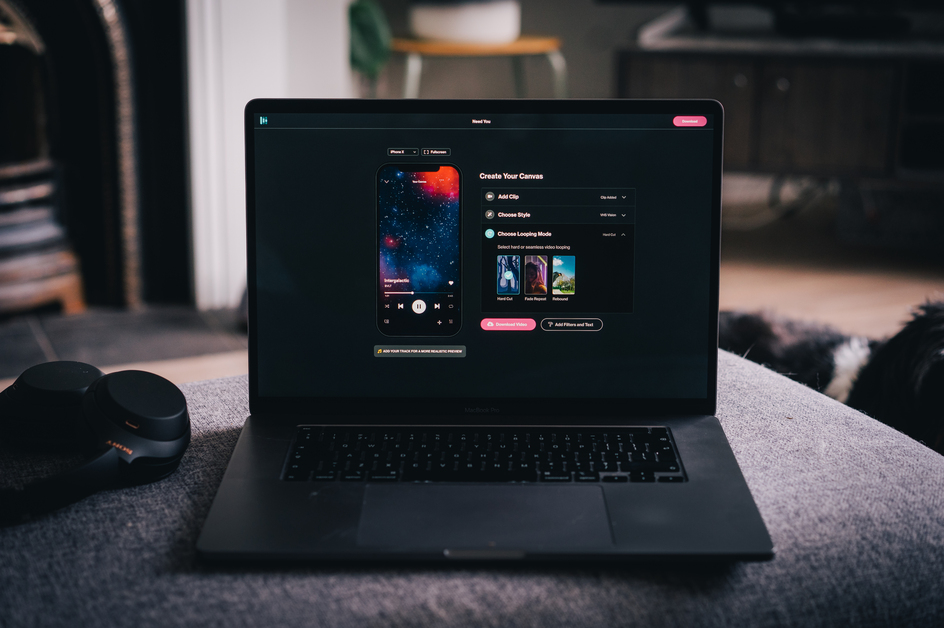
Here's how to easily make Canvas videos using our Spotify Canvas creator.
If you’d rather see the changes in action, tune in below and let Niamh show you what’s new—spoiler: it's all new. ✨
And if you’re new to Spotify Canvas videos, and want to learn how they can help you get more streams, more fans and more shares on Spotify—keep reading👇.
OK—What are Spotify Canvas videos?
Canvas videos are short looping visuals that play on the tracks you upload to Spotify. You’ve maybe noticed them as you’ve been listening to other, perhaps more established artists, on Spotify.

The reason for this is because Spotify kept Canvas in private beta for over a year, meaning only specific artists could take advantage of it—but now Canvas is open to all verified artists. So now you can create a Spotify Canvas video too.
Why make Canvas videos for Spotify in the first place?
Well, firstly, we love them because they give fans another way to connect with your music. They create an emotional connection—and they can look pretty cool if done right.
But they actually help get discovered by more fans 📈
So, we’ll admit—at the beginning, we thought Canvas videos were all about visuals and vibes, and that was kind of enough for us to think they were cool but Spotify's latest update is putting a bigger emphasis of the visual and audio experience with Canvas videos now having the greater purpose for getting discovered by fans new and old!
Not too shabby for an 8 second video. 👀
How Do I Use Rotor's Canvas Creator?
Well, we know some of you have been using workarounds to make Canvas videos in Rotor before—but seeing how you used it and hearing your feedback gave us the idea to make a change.
So for the benefit of you Rotor OGs, here’s a full rundown of what our new Canvas Creator brings to the table:
1. New Dedicated experience
The Spotify Canvas video use case is so unique, it just didn’t feel right to shoe-horn it into the existing Rotor world. For a start, up until now, every Rotor video (and the AI editing) was driven by your audio. But canvas videos are audio-less.
Secondly, Canvas videos are super short. This means shorter rendering times, less editing decisions to make, less clips to choose and ultimately a completely different end result.
With these things in mind, we knew we could create a more fluid, instantaneous previewing experience, so you could make changes and see them as quickly as possible, in the context in which they’ll be viewed — on a mobile device, inside the Spotify player.
2. New Clips
We’ve added a lot more clips to our library (around the 1 million mark). You’ll be seeing more of them pop up on the home screen over time, but for now — use the search box to find more clips. Feel free to try obscure more exact search terms as well. You’ll be surprised at what you find there.
If you’re stuck for time, there’s a new collection called “Good for canvas’ which you can check out, which has been hand-curated by our team.
Best part, these clips can be used on other Rotor videos too—not just Canvas videos.

3. New editing controls
We get a lot of feedback from artists that they want fine-grain editing control on their Rotor Videos.
We also understand that because these videos are so short, having control over what people see during these 3-8 seconds is vital.
So now, you’ll have the ability to choose the exact portion and snippet of your clips, right down to the millisecond.
4. New styles
We know continuity is important for your brand, so we wanted to make sure you had the ability to use classic styles you’ve used for other Music videos in the past.
You’ll see some familiar faces in there such as Quaker and Mixtape—but you’ll notice some fresh stuff too. Go give them a try and let us know what you think.
5. New looping modes
One of the most important things about a canvas video is the loop, so we’ve given you 3 options to choose from, all great—just different, and choosing which one to go for will depend on your clips, music and vision. Why not give all 3 a try and see which one works for you.
6. New previewing tools
Turns out publishing a video to your listeners on Spotify is a little bit nerve wracking! A bit posting a story or anything to your followers on socials—it’s handy to be able to preview it before it goes out. We took the same approach for making Canvas videos.
You can use the previewing tools provided in Rotor to get a feel for how it’s going to look and feel in Spotify on different devices.
Pro tip: We highly recommend adding your track to get a feel for the true listener experience.
Ok, how much is a Spotify Canvas Video?
Best part about Rotor is that it’s totally free to make draft videos, you only have to pay when you’re happy and ready to download.
Each Canvas video will cost you 1 Rotor credit, which is $9 if you buy one at a time. But can work out as less than $5 if you buy a bundle.
Remember, this includes the Rotor footage, which if you were to get via a stock site would definitely cost more than $9.
Uploading the videos to Spotify
Any Canvas videos you make with Rotor will be compatible with Spotify, just:
- Log in using your artist Spotify Artist dashboard.
- Select the song that you want to use the video for.
- Click on Add Canvas on the top right.
Simple as that. Now you can create your own Canvas videos for all your tracks.
We recommend you even change them up from time to time, and check out these 10 Tips from Spotify, themselves, to get the most from your Canvas videos.
IMG
Go give it a spin!
So there you have it, Rotor gives you everything you need to make world class, impactful Spotify Canvases at an affordable price.
Next time you go to make a video, you’ll see 2 paths — Music Video and Spotify Canvas video. Keep your eyes peeled, because there’s more to come… 👀
✌️