The Rotor Blog
How to boost listens on Spotify using Canvas videos
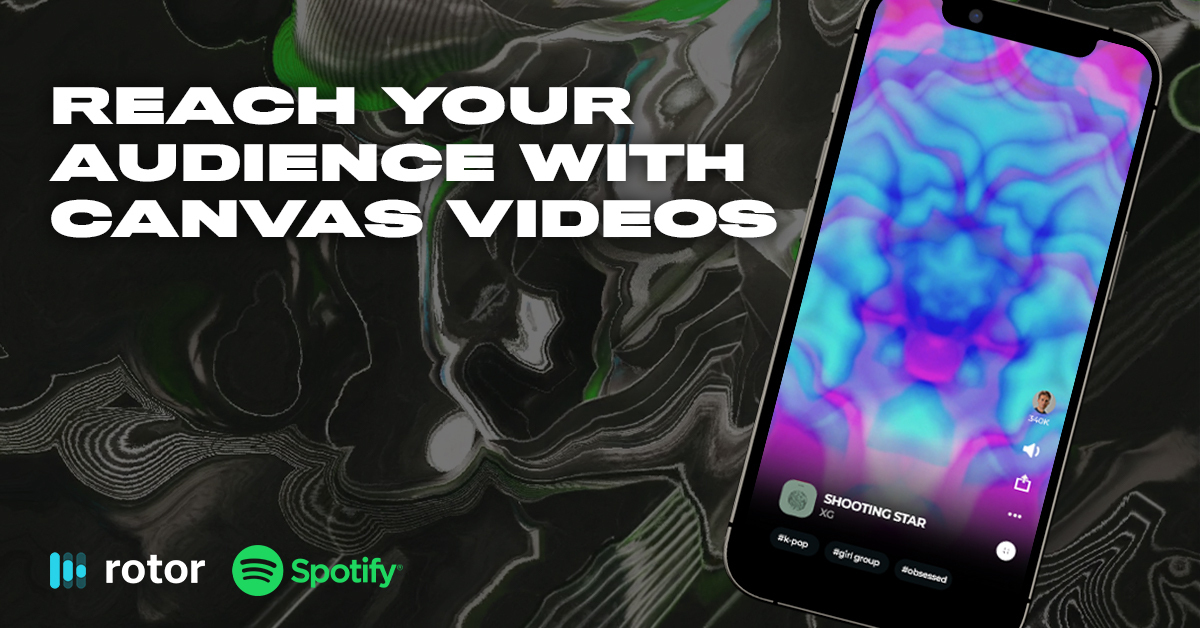
Here are some tips and tricks to consider when creating your Canvas videos for Spotify.
UPDATE: February 2023.
Spotify announced the latest updates on the platform which will focus on deeper discovery and connection mean your Canvas Videos have even more purpose.
To find out more, check out our blog post 'Why you NEED to be making Canvas Videos #StreamOn' on The Rotor Blog.

---
Spotify Canvas videos are becoming more popular, with many popular artists on Spotify assigning unique short videos to each of their tracks.

Image from www.spotify.com
Canvas videos are short looping visuals that play on the tracks you upload to Spotify. You’ve maybe noticed them as you’ve been listening to other, perhaps more established artists, on Spotify.
We love them because they give fans another way to connect with your music. They create an emotional connection—and they can look pretty cool if done right - but they actually help get you more fans 📈
Spotify’s data shows that compelling Canvas videos have the potential to significantly increase engagement and keep listeners for longer. Check out Spotify’s stats:
- Track shares by 145%
- Playlist adds by 20%
- Streams by 5%
- Profile visits by 9%
So not only can they look great and enhance the listening (well, viewing) experience—but they also inspire listeners to come back. Not too shabby for an 8 second video.
Now Spotify are offering some great advice on how to maximize the use of canvas - check out their best practices below.
- Choose footage without talking, singing, or rapping. The clips are only 3-8 seconds long, so won’t sync with the lyrics.
- Avoid rapid video cuts or intense flashing graphics. They may overwhelm the viewer.
- Phone screen size is important. The edges may get cut off on some phones. graphics along the sides of your Canvas (outside the Safe Area) will not show up on some phones.
- Consider excluding your song and artist name. It already shows in the Now Playing view in the Spotify app.
- Pick the right type of loop. Continuous Loop has a satisfying seamless loop. Hard Cut has clear edit points (they can be artfully disguised). Rebound plays your clip forwards, then reverses it (an easy way to get a smooth loop).
- Create a theme. Connect your Canvas identity to your album art, profile picture, header image, or even playlists. You could even create a narrative across an entire release.
- Keep it updated. You can change your Canvas over time to tell a current story, explore different visions, or just to keep things interesting.
We’ve added a lot more clips to our library (around the 1 million mark). Use the search box to find more clips. Feel free to try more obscure exact search terms as well. You’ll be surprised at what you find there.
Check out our tutorial on how to get started with Rotor’s Canvas tool, keep some of the advice above in mind, and get creating!